UltraNav Trackpad
The trackpad is a thing of beauty. While some old guard ThinkPad users might lament the loss of dedicated buttons, we approve of Lenovo's modern buttonless trackpad that has virtual buttons at the bottom and the top and an audible click when you press down. The top buttons (right, left and middle) are there for those who use the TrackPoint eraser stick pointer embedded in the keyboard. You must press down and click the trackpad to actuate the TrackPoint buttons; a tap won't do, unfortunately. The trackpad control panel has settings for click zones and zone size. The glass Synaptics pad is a dream to use with nary an errant mouse action and none of the unwanted left side swipes that cause app switching with many other Windows 8 laptops. Pinch zooming and other multi-finger gestures work well too. This is one of the few Windows machines that holds its ground against the superb MacBook trackpads. The trackpad doesn't lift and lock like the keyboard, but it is disabled automatically when you put the machine into presentation, tent and tablet positions.
Display
Regardless of variant, the ThinkPad Yoga has a 12.5" full HD 1920 x 1080 IPS display with 400 nits of brightness, 10 point multi-touch and wide viewing angles. *Update: Lenovo now offers a 1366 x 768 touch-only display option too. Gorilla Glass protects the display, so there's no need for a screen protector. The non-Wacom model has a glossy display that's reflective, but Lenovo keeps glare under control. There's a bit less glare compared to our Microsoft Surface Pro 2 that has bonded glass to reduce glare, and significantly less glare than the Samsung ATIV Book 9 Plus. The Wacom model has an anti-glare finish that isn't quite matte, but it is noticeably less reflective than the non-active digitizer version. Happily the anti-glare finish doesn't introduce grain or haze, though small text looks a bit less sharp compared to the glossy non-Wacom version. Contrast measured slightly higher on the Wacom model (640:1 vs. 610:1), though to our eyes the glossy screen looks slightly higher in contrast (gloss does increase perceived contrast). Brightness on our non-Wacom model measured 404 nits, slightly exceeding Lenovo's claim, while the Wacom model measured 390 nits according to our Spyder4 Pro colorimeter. Black levels are good at .6 with brightness set to max. Color gamut is decent with 70% of SRGB and 52% of Adobe RGB. That doesn't match the top high gamut laptops that include the full HD Lenovo ThinkPad T440s, Sony Vaio Flip 13, Samsung ATIV Book 9 Plus and Lenovo Yoga 2 Pro that manage 95% of sRGB, but for everyday work and non-trained eyes, the ThinkPad Yoga's colors look great when watching video and viewing photos. It fact, it scores similarly to the competing MS Surface Pro 2 for color gamut. For those of you who aren't graphics professionals and don't understand all these metrics, it's a great looking display with wide viewing angles, pleasing colors, high contrast, good blacks, much higher than average brightness and sharp text.
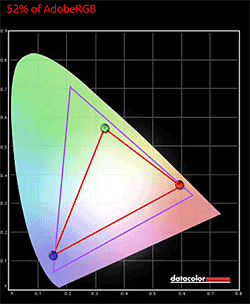
Computers are a numbers game, and resolution is one of the top factors in marketing right now. Last year, 1920 x 1080 was considered best of breed, and some folks found that resolution too high for a 13.3" laptop. Now we have the ThinkPad Yoga 2 Pro and Samsung ATIV Book 9 Plus that use the same Samsung 3200 x 1800 display, and some folks look down on "mere full HD". That's silly. Full HD at 13.3" is extremely sharp with a very good 165 PPI pixel density, and it's the native resolution for full HD movies. Text looks very sharp and you'll have to look very closely to see staircasing or individual pixels in letters. Windows 8.1 handles this resolution well with a default 125% scaling so text isn't too small and icons are big enough to tap. When you move up to the Yoga 2 Pro resolution, Windows 8.1 defaults to 200% scaling to keep things readable, but non-Windows DPI aware apps ignore that, and the result is tiny text and menus that are too small to easily operate. In 3 years, Windows and programs may have much better high DPI support, but for right now and the next few years, full HD is more manageable.
Wacom Digitizer and Pen
Graphic artists are familiar with Wacom digitizers and related products. The company used to make most pre-Windows 8 tablet PC display digitizers and they make several popular graphics tablets that sit on your desk and plug into a USB port (not to be confused with tablets like the iPad or the Yoga; products like the Wacom Intuos are simply writing surfaces that sit on your desk). Since Wacom is the oldest name in graphics digitizers, they have strong support from art apps like Adobe Photoshop and other Adobe programs as well as Corel Painter, Manga Studio, ArtRage and PaintTool SAI. That translates into WinTab support, the now ancient standard for supporting pen pressure sensitivity in these programs. Programs that use the newer Windows Ink API will also work with pressure sensitivity and these include SketchBook Pro, ArtRage, Fresh Paint and Microsoft Office including OneNote. For programs that make use of the Windows Ink API, you needn't install anything to get pressure sensitivity from the pen. Speaking of pressure sensitivity, the Lenovo Yoga supports 1,024 levels, and it's a useful thing for more natural brush work and sketching. Even writing in OneNote feels more natural with variable line width resultant from pen pressure.
For WinTab dependent programs you'll need to download and install Wacom's Feel drivers for tablet PC from their website if you want pressure sensitivity; I really can't imagine why manufacturers don't preload this software. Pen tracking is very good, with just a fraction of a millimeter offset after calibration, which is typical of Wacom (N-Trig scores points here for virtually no pen tip offset). Pen latency isn't an issue: the machine tracks the pen quickly even when rapidly drawing many concentric circles. For handwriting, it's as responsive as writing on paper. Watch our video of the Wacom pen in action to see how well it performs.
The ThinkPad Yoga's Wacom digitizer is compatible with the MS Surface Pro pen, Samsung ATIV 700T pen and pens made for Wacom Tablet PCs. Those are full size pens with erasers at the end, and they're more comfortable than the short and thin pen that Lenovo includes in the silo in the laptop's base. Lenovo's pen has their signature red end rather than a digital eraser. Models without the digitizer have a black faux pen butt that fills the silo and it's glued in place.
Performance and Horsepower
One of the things we like about Lenovo products is that you can order them the way you like via Lenovo's website and retailers often stock a few configurations. You're not stuck with 4 gigs of RAM or no Core i7 option here. You can get the ThinkPad Yoga with a 4th generation Intel Haswell 1.6GHz Core i5-4200U, i5-4300U or Core i7-4500U and i7-4600U dual core CPUs. It's available with 4 or 8 gigs of dual channel DDR3L RAM, and that RAM is soldered to the motherboard, so you can't upgrade it later. The machine is available with a 128 or 256 gig SSD drive using a SATA3 interface and it has a standard 2.5" drive bay that can take a slim 7mm drive. There's a PCIExpress mini WiFi/Bluetooth card (not the newer M.2 card used in some other ThinkPad models) and an open M.2 slot intended for solid state drives (i.e. a small caching drive in case you put an HDD in the drive bay). All models use Intel HD 4400 integrated graphics.
Thanks to the business-minded lack of bloat and good tuning and drivers, the ThinkPad Yoga scores at the top of the heap on benchmarks. Granted, among Haswell Core i5 and i7 the benchmark numbers don't vary hugely, but the ThinkPad still turns in some of the best numbers we've seen (Microsoft Surface Pro 2 is the other top performer in synthetic tests). In real world use, both our Core i5 with 4 gigs of RAM and Core i7-4500U with 8 gigs of RAM feel fast and boot in seconds. Those who multi-task heavily or intend to use Photoshop with very large images will likely lean toward the 8 gigs of RAM option that requires that you go with anything but the base Core i5 CPU. The machine handles MS Office 2013 (including OneNote) perfectly and it's great for Photoshop work, 3D modeling work and software development. If you're a professional CAD worker and this will be your main machine, you may still want something with mid or higher level dedicated graphics, but as a second machine or for school, it's fine for 3D modeling. The laptop runs quiet and cool, and the fan is rarely audible when doing productivity work or Photoshop editing. When playing the 3D game CIV V, we could hear the fan but it didn't roar as loudly as many competing Ultrabooks, nor did full HD video editing.
Benchmarks
(1.6 GHz Intel Core i5-4200U, 4 gigs RAM and 128 gig SSD and 1.8GHz Core i7 with 8 gigs RAM and 256 gig SSD tested)
PCMark 7, Core i5-4200U: 4769
PCMark 7, Core i7-4500U: 5259
3DMark 11, Core i7: P872
wPrime: 19.83 sec. (Core i7)
PCMark 7 Benchmark Comparison Table
CrystalDiskMark SSD Scores
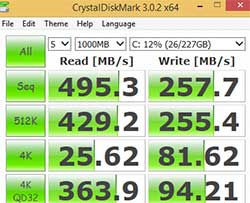
Wireless
We don't usually dedicate a section to WiFi and Bluetooth, but since so many machines have proven problematic for some of you and because Intel's nomenclature is downright confusing, we'll go over it here. The Yoga is available with single or dual band WiFi. Honestly, we're surprised that Lenovo offers a business class machine with single band WiFi. That said, it's a very strong Intel N-7260 with a 2 x 2 configuration for faster speeds up to 300Mbps. Intel uses the N-7260 for several different adapters: the single band 2.4GHz 802.11n adapter (in 1 x 1 and 2 x 2 configurations), and a dual band 802.11n adapter. The ThinkPad is also available with Intel N-7260 802.11ac (inherently dual band) for $30 extra. All versions of this WiFi module also have Bluetooth 4.0. So your options are single band 802.11n or dual band 802.11ac (both Intel). You can upgrade the card yourself, but keep in mind you'll want to use the approved Intel card because Lenovo has a BIOS white list that won't let you use just any card.
Happily, both adapters perform very well, which is refreshing these days where mediocre WiFi reception is common thanks to manufacturers' interest in controlling wireless power consumption and the insane diversity of wireless routers and bands in use. We saw some very good signal numbers where the 2.4GHz band got -36 db vs. the -60 db we see with many other machines (lower numbers are better). The 5GHz band did equally well. We still occasionally had WiFi drop outs not long after resuming from sleep and had to toggle WiFi off and on to revive the connection. This has been a problem with every Windows 8 and 8.1 machine we've tested, and I suspect it has more to do with bugs in Windows than the hardware.
Battery Life
Unlike the ThinkPad X240 and ThinkPad T440s, the ThinkPad Yoga lacks the bridge battery design where the laptop has a 3 cell battery sealed inside and a removable battery too. While we'd love to see it here, we suspect the Lift and Lock keyboard assembly takes up too much space in this thin and light machine, and Lenovo didn't want to turn it into a baby tank. So we have a 47 Wh, 4 cell Lithium Ion battery that's sealed inside. Lenovo claims it's good for up to 8 hours of use, but that's very optimistic. With the default Lenovo Energy Saver Power plan and brightness set to a very adequate 50% (with auto-brightness on) and WiFi on, we averaged 6.5 hours of mixed use that included working in MS Word 2013, taking notes with OneNote, drawing and editing images in Adobe Photoshop, doing push email using Outlook and watching an hour of Amazon Prime streaming video. If you use more conservative power management settings and can stand to run at 20% brightness, you might get close to 8 hours before the machine runs out of power and shuts down. The ThinkPad Yoga uses Lenovo's modern rectangular charging connector and the battery charges quickly.
Conclusion
You've probably noticed that we like the ThinkPad Yoga quite a bit. At 12.5", it's slightly more portable than most 13.3" Ultrabooks, but you're not giving up that much screen real estate. In turn you're getting an extremely well built and designed machine that can handle the perils of the road, a very good keyboard, superb trackpad and robust drivers that are reliable. Lenovo stands behind their products and within weeks fixed the "dead zone" bug where the pen wasn't properly detected on a small section of the display. Likewise they quickly put up a fix for the Yoga 2 Pro's mustard yellows. That impresses us in a world where Samsung (who makes the Yoga 2 display and uses it in their own ATIV Book 9 Plus) hasn't issued color fix updates and Sony seems to ignore widespread complaints about some models' fan noise and wireless performance.
The ThinkPad Yoga is also very attractive to those who want an active digitizer and digital pen for note taking, vertical market work, writing equations and doing art. There are just a handful of powerful machines on the market with a pen, and the Yoga should be on your short list if you want a Wacom pen (artists will, others will do equally well with N-Trig equipped models). Then there's the full HD touch screen that's attractive, sharp and very bright. It's a great package at an appropriate price and we applaud Lenovo's latest convertible. It's not Steampunk weird like the ThinkPad Helix and it's got what it takes to compete with the top convertible Windows 8 and Windows 8.1 Ultrabooks on the market today. Sure, it's not perfect: we wouldn't mind a wee bit more key travel or longer battery life, but as a whole, it earns our Editor's Choice.
Price: starting at $949 with HDD, 1366 x 768 touch-only display and Core i3. $1,199 with Core i5, FHD touch + pen and 128 gig SSD
Website: www.lenovo.com
Related Reviews:
Lenovo ThinkPad Yoga 260 Review
Microsoft Surface Pro 4 Review
Lenovo ThinkPad X1 Yoga Review
Lenovo ThinkPad Yoga 14 Review
Lenovo ThinkPad Yoga 15 Review
Lenovo ThinkPad X1 Carbon (2015) Review
Lenovo Yoga 3 Pro Review
Lenovo ThinkPad Yoga vs. Microsoft Surface Pro 3 Comparison
Lenovo ThinkPad Yoga vs. Microsoft Surface Pro 2 Comparison
Lenovo ThinkPad X250 Review
Dell XPS vs. Lenovo ThinkPad Yoga Comparison Smackdown
Lenovo Flex 14 Review
Lenovo ThinkPad T450s Review
Acer Aspire R7 Review
Dell XPS 12 Review
Lenovo ThinkPad Helix Review |

