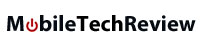|
|
|||||||
|
iPod, PSP and PDA Accessory Reviews: Video Recorders Neuros OSDEditor's rating (1-5): Reviewed April 2008 by Jacob Spindel At the time of their releases, the Neuros' MPEG Recorder and MPEG Recorder 2 were the most advanced products in their category - but that's partly because they were also the only products in their category. However, the number of options for digitizing television and for playing back stored digital video on a TV has grown exponentially over the last few years, and the limitations and modest video quality of Neuros' older devices wouldn't hold up by today's standards. Fortunately, Neuros' latest product, the OSD (Open Source Device), has much higher quality video than their previous products while also adding several new capabilities. Although the OSD does have some shortcomings relative to other products, overall it is a slick and powerful device for digitizing and playing back video.
Arch Rival The crescent-shaped OSD measures 5.5 x 5.5 x 1.26 inches with a weight of 8 ounces, and features a simple black color scheme similar to that of its predecessors. A remote control and stand are also included. The basic connectors are on the back of the device, including composite input/output, S-Video input, power, Ethernet, and a connector for the included infrared blaster. On the front edge are the OSD's storage slots, which can accept SD and CF cards as well as Memory Sticks. Neuros has cleverly also added a USB host connector to the front of the unit, meaning that you can use any standard USB storage - for example, a flash drive, USB hard drive, or some types of portable media players - as storage for the OSD. Considering the massive amounts of data you'll likely be handling, it's unfortunate that the SD card slot does not support the newer SD-HC (High Capacity) standard, although you could use SD-HD cards by plugging an SD-HC card reader into the USB connector. The OSD doesn't have any built-in storage, so you'll need to make use of at least one of these options in order to store video. The OSD records video in MP4 format, with a resolution of up to 640 x 480 and a frame rate of up to 30 fps. It is capable of producing output files that are compatible with an iPod, iPhone or PSP. The device also plays back video in MP4 format, as well as most QuickTime, Windows Media, AVI, and MPEG videos. It also supports audio-only playback, including WAV, MP3, FLAC, AAC, G.726, and Ogg Vorbis formats. You can also use the OSD to view photos, and it supports most common picture formats like JPEG and GIF. Thankfully, unlike the MPEG Recorder 2, the OSD is capable of creating single MP4 files that are longer than 2 hours. Another new addition to the OSD is the ability to connect itself directly to the Internet. This means that you can watch YouTube videos on the OSD, and you can also upgrade its firmware without using a computer (although the "old-fashioned way" is still available too). The Internet connection is achieved via the wired Ethernet connector (the standard RJ-45 plug) on the rear of the unit, which you can use to plug the OSD into an Ethernet router or a computer capable of sharing its Internet connection. Neuros has also enabled the OSD to connect to a WiFi bridge so you can connect it to a network wirelessly; however, not many people have a WiFi bridge handy, and considering all the work Neuros put into adding network connections and compatibility, they would have been better off including built-in wireless capability with the OSD and making things easier for everyone. Neuros has also cleaned up the user interface from the sometimes-cryptic system used by the MPEG Recorder series. A clear on-screen menu enables you to browse recordings, configure settings, and schedule recordings, all using a new remote that is much larger and more comfortable than the remotes used by Neuros' earlier products. The OSD is also the first Neuros recorder to include an infrared blaster, which means that you can program it to send remote control signals to another device (such as a TV or VCR) before or after a recording, in case you need to change the channel or configure other settings. |
Advertisement |
|
Tune Up Like previous Neuros recording devices, the OSD does not have any built-in tuner. It does accept any standard composite or S-Video input, so you can connect it to any TV, VCR, or similar device capable of producing compatible output. This means that many types of both analog and digital TV devices will work with the OSD, so the upcoming switch to digital-only TV in the U.S. does not have any direct effect on the OSD itself. However, it also means that an OSD by itself won't do very much, since you will need to connect it to a separate VCR or similar device to provide input. Without a tuner, the OSD is not capable of simply receiving TV signals directly, which means that the product can still feel like only "half a device," even as many newer products are beginning to provide more comprehensive solutions.
On the other hand, the OSD does catch a bit of a lucky break in this area, simply because the "other half" is now much easier to obtain than in the past. The MPEG Recorder 1 and 2 also lacked a tuner, but when these products were released, it was virtually impossible to buy just a tuner by itself, so latching them onto a tuner built into another device (like a VCR) was pretty much the only choice. However, many stores now sell digital-to-analog TV converters, in anticipation of the transition to digital TV - and these converter boxes are essentially just standalone TV tuners. Most converter boxes have composite output capability and are also usually not all that expensive, so combining a converter box with a Neuros OSD (which could be configured to control the converter with infrared signals) provides the other "half" that Neuros products have always needed.
|
Advertisement |
|
Plug & (Press) Play That was certainly a lot of tech talk, but, at long last, it's time to investigate the question of, "Does it actually work?" The OSD's high resolution and frame rate really pay off here, combining crisp video with clear audio to create an output that is actually pleasant to watch. (By modern standards, I'm not sure if I could honestly say the same for the MPEG Recorder 1.) The files are produced correctly and transfer easily to computers and other devices, and the OSD's overall reliability is also vastly improved over its crash-prone predecessors. Overall, the OSD delivers on its promises and does a better job of reaching its full potential than previous Neuros products. Must-Save TV The Neuros OSD is a convenient way to create and manage digital video. Its only major drawbacks are that it doesn't have WiFi, and it doesn't have a TV tuner. Fortunately, you can work around the latter issue by purchasing a digital converter box, but working around the lack of wireless will require either purchasing a WiFi bridge or setting up the cables for a network that is at least partially non-wireless. Once you have resolved these issues, the OSD's reliability and picture quality are impressive enough to meet the higher standards you would expect from a modern video device. Nowadays, Neuros certainly isn't the only game in town, but their digital video products are still among the leaders of their category. Pro: USB host capability; high-quality, iPod compatible video; Internet enabled. Con: No wireless; no tuner.
Company: Neuros Technology List Price: $199.99 Comparison Shopping: Where to Buy
|