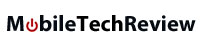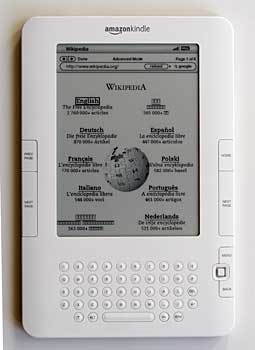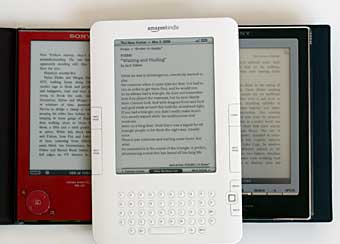|
|||||||||
Advertisement |
Home -> eBook Reader Reviews -> Amazon Kindle 2
Amazon Kindle 2Editor's rating (1-5):
Editor's note, August 2010: Read our review of the latest Kindle, the Kindle 3. Editor's note, July 2010: Want a bigger-screen version? Check out the Kindle DX Graphite with 9.7" higher contrast screen and native PDF support. Reviewed February 26, 2009 by Lisa Gade, Editor in Chief Looks aren't everything but they sure do help in the world of consumer electronics. The original Amazon Kindle was arguably one of the most ungainly gadgets to actually make it out of the R&D labs. The Kindle 2 takes a 180 on design and is in fact a darned fine looking eReader. It's easy to see the Kindle heritage: the white bezel, BlackBerry-like QWERTY keyboard and 6" e Ink grayscale display; but while the Kindle 1 looked like a lab prototype the Kindle 2 looks like the iPhone 2G, complete with brushed aluminum back and super-slim design. Though not thinner than the Sony Reader PRS-505 (the Sony is 0.30" vs. 0.36" for the Kindle 2) it looks thinner thanks to tapered sides. And it's half the thickness of the original Kindle. Looks are indeed the biggest thing the Kindle 2 has over the Kindle 1: there are no new major features here as there was when Sony released the touch screen PRS-700 reader (the first mass production consumer eBook reader with a touch screen).
The Amazon Kindle 2 basic web browser displaying the Wikipedia homepage. Like the original Kindle (also $359), the new version has a basic web browser best suited to text-ish sites, a micro version of the Amazon.com storefront for Kindle books, a QWERTY keyboard for searching and making annotations, the New Oxford American Dictionary pre-loaded, a 6" e Ink non-touch screen display and a Sprint EVDO modem that powers what Amazon calls the Kindle's Whispernet connection. Both Kindles support the same eBook formats: Kindle (AZW) which is a variant of the MOBI format, TXT, Audible, MP3 and unprotected MOBI/ PRC files. Amazon's online service will convert PDF, HTML, DOC, JPEG, GIF, PNG and BMP files for you and send them to your reader for 10 cents apiece (though I haven't found a Kindle owner who has been charged for the service) and for free when mailed to your desktop email account. You can subscribe to a selection of newspapers (New York Times, Wall Street Journal and more) and magazines (Time, The New Yorker, The Atlantic, Forbes and more) for a fee, and these are delivered wirelessly to the reader over the Kindle's wireless Whispernet connection. All Amazon books have DRM *sigh*. Hopefully, the DRM conundrum won't last as long with eBooks as it did with music. That said you can put purchased books on up to 6 Kindles registered to your Amazon account. There is no desktop or other format supported, so these books currently work only on a Kindle. So what's new? Much improved page turn buttons that aren't so easy to accidentally press, a joystick for 4-way navigation, a more normal QWERTY thumb board that's not askew and increased internal storage (2 gigs with approximately 1.4 gigs available). The display now supports 16 shades of gray up from the original Kindle's 4 shades (the two current Sony models have 8 shades of gray). This doesn't affect text but images look much better in 16 vs. 4 shades-- nice for book covers and newspaper images. Search is much more usable, as is the dictionary (definitions pop up in real time as you move the cursor via joystick across the text). A cover is no longer included, nor is the SD card slot. You still don't need to use a computer to load books onto the reader, though you can mount it via USB cable on the desktop in mass storage mode (Mac and Windows) to copy your own files to the device. One catch: you must use USB transfer for audio files and Audible books due to their relatively large files size. Battery life is increased from 2 to 4 days with the EVDO modem on and up to 2 weeks with it off. The Kindle 2 adds text-to-speech and unlike most digitized voices, it's bearable and doesn't sound creepy. You can choose from a male and female voice and set the reading speed (slow, medium and fast). Our video includes samples of both voices. Video Review Here's our video review of the Kindle 2 that covers the text-to-speech in action, comparisons to the Sony Readers and more: |
|
In case you're new to eBook readers, they feature e Ink displays, which look nothing like notebook, PDA, phone or TV LCDs. They have virtually no glare, use no power except when turing pages and look uncannily like real print on paper. If you've seen the old BlackBerry displays before RIM switched to LCDs, it's something like that. Why is this good? Unlike standard LCD displays they don't cause eye fatigue since there's no backlight and no glare (the Sony Reader 700 is the exception since it has a touch screen layer over the e Ink display which introduces some glare and light refraction). These are trade paperback-sized devices (the Kindle 2 measures 8" x 5.3" x 0.36 and weighs 10.2 ounces) that can hold hundreds to thousands of books. If you're a serious reader this is exciting stuff and can save mucho space and money: no need for bookshelves or a room dedicated to books, no need to drag that cursedly heavy hardcover bestseller on the plane. And for those who are into best sellers, Amazon sells most hardcover bestsellers for $9.99, which is significantly cheaper than the physical book. Millions of trees would be spared if we used eReaders, though the counter-argument is that computers, even little eReaders use electricity and plastics and thus fossil fuels. Text too small or too large? Electronic readers offer multiple text sizes, and the Kindle 2 offers 6 font sizes (no, you can't change to a different font). That font is very readable and easy to read-- better than Sony's Dutch Roman font. Unlike reading books on your computer, iPhone or other smartphone, there's no distraction here from phone calls, emails and the like. You can immerse yourself just as with a real book.
 |
 |
Kindle 2 vs. Sony Reader
Amazon and Sony are the only companies marketing their readers with a companion bookstore that makes it easy to buy contemporary books such as New York Times best sellers and technical reference books and get them on the reader. The Kindle looks like a sexy and futuristic piece of electronics, while the Sony Readers look like artful interpretations of books. And there's the rub: the Kindle line captivates techies while Sony Readers seem to appeal more to those who just want to read books. The Kindle's Whispernet feature tickles a geek's heart-- it's hard to resist a 3G EVDO modem that connects you not only to Amazon.com but to the web at large (albeit not a pretty desktop view) including the Wikipedia and RSS feeds. This feature should appeal to non-techies since they might look forward to syncing content over USB about as much as the average cat likes a bath-- no need with the Kindle. But techies are the folks who really eat it up. Along with RSS feeds, newspaper subscriptions and magazines. Amazon has a fairly small selection of magazines, but they're very popular titles that are often priced lower than newsstand or print subscriptions. For example, Time, Fortune and Newsweek are $1.49/month and Reader's Digest is $1.25/month. Newspapers too cost less than print subscription prices, though some find the prices still too high since there are fewer images and no New York Times crossword puzzle ($13.99/month for the New York Times, $9.99/month for the Wall Street Journal and that does not include online access to WSJ.com member content, USA Today for $11.99/month). Newspapers arrive early each morning over Whispernet and magazine issues arrive at the same time the issue hits the stands. Want magazines and newspapers on your Sony Reader? Tough, there are none and there's no wireless in the Sony Reader.
The Sony Reader PRS-700, PRS-505 and Amazon Kindle 2. |
In price order: the Sony 505 ($299), Amazon Kindle 2 ($359) and the Sony 700 ($399). Both Sony models come with leather covers but not chargers. |

Screen comparison detail: the Sony Reader 505 and the Amazon Kindle 2. They're quite close!
The Sony Reader uses Windows-only desktop software for syncing (if you don't want to buy books from Sony's bookstore you can use the free Calibre on Windows, Mac OS X and Linux or just drag books to the device in mass storage mode) and the Sony Desktop application doubles as a PC Reader for purchased books. In contrast, there's no way to read your Amazon purchases on your computer. The Sony Reader 505 and 700 natively support ePUB, PDF and Adobe Digital Editions which is the format used by libraries that now lend eBooks. The Kindle does not support these formats natively and only supports PDF via Amazon's conversion service. The Sony models come with 100 free classic eBooks (you pick and download these from approximately 1,000 titles) formatted nicely for the reader. Amazon wants you to buy books, silly. And newspapers, magazine and blog feeds. While RSS feeds are free, Amazon charges $1.99/month on average, likely to cover wireless costs. Given Sony's DRM-mania with music and movies, it's surprising that the Sony Readers are less tied to DRM and are less selling-oriented than the Kindle. Not that Sony's bookstore isn't chock full of their DRM eBooks in Sony's proprietary format. Speaking of that, being the self-proclaimed largest bookstore on earth, Amazon has more eBook titles (over 240,000) and they're on average 10 to 20 percent cheaper than Sony's bookstore (not to say that Sony doesn't have a large selection of books; they currently have 100,000).
The Sony Readers have actual applications for photo viewing (not that it's exciting to look at grayscale versions of photos) and music playback.
The Sony Readers are sold in several countries while the Kindle is sold only in the US (and the wireless modem works only while in the US).
The Sony Reader PRS-505 has been selling for $269 lately, almost a hundred dollars less than the Kindle 2. The 505 has the best dispay among the Kindle 1, Kindle 2 and Sony PRS-700.
The PRS-700 has by far the best user interface on a reader, though the screen is less sharp and clear due to the touch screen layer on top of the E Ink display. It's much easier on the eyes than a computer or iPhone screen, but it's not as good as the non-touch screen Sony 505 and Kindle . It costs more at $399 but does include a leather cover (though no charger so you'll have to charge via USB or use a Sony PSP charger if you have one, otherwise the charger costs $25 to $30.
There's no dictionary on Sony Readers. You can download a public domain dictionary, but you must switch from the book you're currently reading to the dictionary to look up a word.
There's no way to search text or make annotations on the Sony 505 (no keyboard and no touch screen) while the Kindle's keyboard makes this possible. The Sony 700 has search and annotations (you can even use an on-screen highlighter- nice!) via the touch screen. The Sony PRS-700 method is more intuitive and elegant.
Both Kindles and Sony Readers automatically remember the last page you were reading in a book and have bookmark features.
 |
Left: those are stereo speakers under the grilles near the bottom. Above: the volume rocker. |
"Experimental" Features
The basic web browser (cell phone circa 2006 rendering), music player and text-to-speech are experimental features in Amazon lingo. We covered text-to-speech in our video, but in case you prefer reading to watching video we'll tell you that you can start the Kindle 2 talking in any book, magazine or newspaper via an option on the menu (press the menu button and you'll see it). There's also a keyboard command to start it reading aloud and to shut it up. Once the Kindle 2 is reading, you can switch between the male and female voice as well as set the speed (press the "Aa" font resize button on the keyboard). The Author's Guild is up in arms over this feature, which they fear competes with audio book sales (that's a big money industry). Not that digital Jane and John sound anywhere near as good as the voice actors and authors who read audio books to you...
The music player has no user interface, only keyboard commands to start and stop MP3 music playback. You'll need to use the USB cable and a computer to put music on the Kindle. Since the SD card slot is gone, you won't be able to carry around a huge library of tunes.
The power switch and 3.5mm stereo headphone jack. |
The $30 Amazon leather cover is sold separately. It's quite nice with a soft felt interior and pebbled leather exterior. |
More Options
Amazon automatically backs up your purchases and annotations, but not your personal files. If you prefer to not back up the device, you can disable this feature (but why would you?). Periodicals are backed up for 7 days, and you can set any of these to be saved indefinitely on the reader but not on the server. Books are on the Amazon server forever (OK, as long as Amazon is still in business) and you can re-download them even if you delete them from the reader.
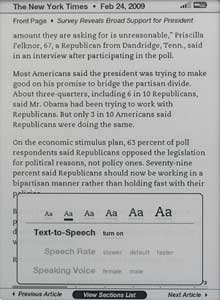
A page from the New York times showing the font selection menu and text-to-speech options.
You may also change the default dictionary if you don't want to use the included Oxford American that has 250,000 definitions. You can turn off the wireless connection to preserve battery life. The Kindle 2 goes to sleep after 10 minutes and displays a nifty book-oriented screen saver from a rotating collection, and you can shut it down completely by sliding the power button to the off position and holding it there for 4 seconds (hold it for 15 seconds to reboot). Since E ink consumes no power when displaying a page, we wish the sleep timer was longer than 10 minutes-- there's really no point to putting it to sleep this quickly, especially since the EVDO radio isn't powered down in sleep mode. We also wish that those nifty screensaver images rotated once every few hours or that the screen simply blanked after an hour as it does with the Sony Readers by default. E ink is prone to temporary ghosting and any image or text left on display for several hours (say overnight) will leave a ghost image. It takes 10 to 20 page turns (screen refreshes) to wipe clean that faint ghost image.
Unfortunately, there's still little in the way of organizational capabilities. You can filter to just see just books, personal documents or subscriptions and list by date/title or author but there are no folders or groups possible (Sony Readers have a "collections" feature that allows you to group books). So if you've got 700 books on the Kindle 2, you'll either scroll through many, many pages of listings or use the search feature to find the book you want.
Free Legal Books
Love the classics? Broke the bank buying the Kindle 2? Though Amazon doesn't bundle 100 classics, there are web sites that have free eBooks in the public domain for download. You can visit the first two sites with your Kindle's web browser and download books in MOBI format.
Mobipocket (owned by Amazon): www.mobipocket.com/freebooks/default.aspx (native MOBI format)
The Kindle Warehouse: thekindlewarehouse.com/free-kindle-ebooks/ (native MOBI format)
Project Gutenberg: www.gutenberg.org (these are plain text and you'll want to reformat them to remove the hard line breaks before loading on the Kindle).
Feedbooks: Download this to your computer, then transfer it to your Kindle's documents directory or go to www.feedbooks.com/kindleguide with your Kindle's browser and let it install. It'll show up as a book, and that book has links to download public domain books directly to the Kindle.
|
Conclusion If you're an avid reader of books, the Kindle 2 and eBook readers in general make sense. If you were intrigued by the original Kindle but didn't warm to a device that was hit with an ugly stick, the Kindle 2 is a dream. It's great looking, slim and like the Kindle 1 and Sony 505 it has a wonderful screen for reading. We're thrilled that Amazon includes a cute little world charger (reminiscent of the iPhone's) that uses a detachable micro USB to USB cable as its cable so we don't have to rely on USB charging but wish they'd included a cover. Get one: this is a slim and slippery device, and despite Amazon's drop test video, you can break it by dropping it a couple of feet onto a hard surface. The Kindle 2 also sports usability improvements that fix our niggles with the original model. It's earned a spot on our bookshelf. Which one should you get? That depends on your budget and whether you're captivated by the wireless features on the Kindle, touch touch screen on the Sony PRS-700 or just want to read books for as little money as possible (Sony PRS-505).
Price: Web Site: www.amazon.com
Specs:
|